Koofr is a network disk service provider from Europe. It provides free users with 2GB storage capacity. The biggest advantage of Koofr network disk is that it can manage your Dropbox , Onedrive, and Google Drive files online, and supports WebDAV . It also provides PC, Android , Apple and other clients, can be used to synchronize files.
After trying the Koofr free network disk , I found that the Koofr free network disk also has shortcomings. One is that the upload and download speeds are relatively slow. This may be related to the fact that the Koofr free network disk data center is in Germany, Europe. The other is the Koofr free network. The disk capacity is too small, the initial value is 2GB. Of course, by inviting friends to register, the maximum capacity can be expanded to 8GB.The article originates fromSinsTu NI-https://www.sinstu.com/archives/21.html
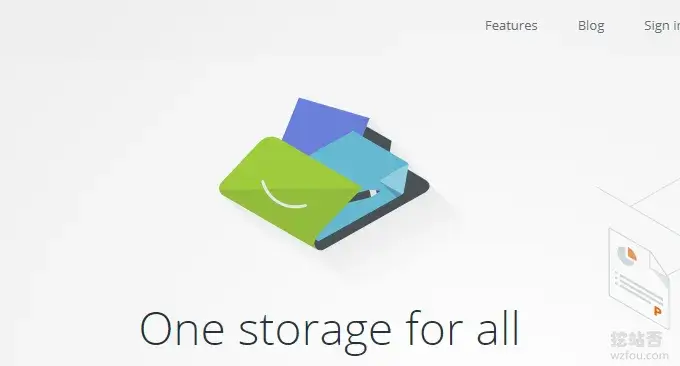
This article will share the application and use of Koofr free network disk.The article originates fromSinsTu NI-https://www.sinstu.com/archives/21.html
1. Koofr free network disk operation and use
website:The article originates fromSinsTu NI-https://www.sinstu.com/archives/21.html
- https://koofr.eu/
This is the web management interface of Koofr's free network disk. (Click to enlarge)The article originates fromSinsTu NI-https://www.sinstu.com/archives/21.html
![Picture[2]-Free network disk-Koofr supports WebDAV and can manage Dropbox, Onedrive, Google Drive-Rich Magazine](https://www.sinstu.com/wp-content/uploads/2024/03/20240313201430-1cfa1.jpeg)
This is the mobile operating interface of Koofr's free network disk. It does not have too many functions and gives people a simple feeling.The article originates fromSinsTu NI-https://www.sinstu.com/archives/21.html
![Picture[3]-Free network disk-Koofr supports WebDAV and can manage Dropbox, Onedrive, Google Drive-Rich Magazine](https://www.sinstu.com/wp-content/uploads/2024/03/20240313201431-6dd9c.jpeg)
This is the PC-side operation interface of Koofr’s free network disk. (Click to enlarge)The article originates fromSinsTu NI-https://www.sinstu.com/archives/21.html
![Picture[4]-Free network disk-Koofr supports WebDAV and can manage Dropbox, Onedrive, Google Drive-Rich Magazine](https://www.sinstu.com/wp-content/uploads/2024/03/20240313201434-35a0b.jpeg)
2. Koofr free network disk pictures and videos
Koofr free network disk provides the function of browsing pictures online.The article originates fromSinsTu NI-https://www.sinstu.com/archives/21.html
![Picture[5]-Free network disk-Koofr supports WebDAV and can manage Dropbox, Onedrive, and Google Drive-Rich Magazine](https://www.sinstu.com/wp-content/uploads/2024/03/20240313201435-ebfd7.jpeg)
Videos uploaded to Koofr's free network disk can also be played online.The article originates fromSinsTu NI-https://www.sinstu.com/archives/21.html
![Picture [6] - Free network disk - Koofr supports WebDAV and can manage Dropbox, Onedrive, Google Drive - Rich Magazine](https://www.sinstu.com/wp-content/uploads/2024/03/20240313201437-47c9b.jpeg)
Koofr's free network disk supports right-click operations, and also has file history versions, allowing you to view file operation records and change records.The article originates fromSinsTu NI-https://www.sinstu.com/archives/21.html
![Picture[7]-Free network disk-Koofr supports WebDAV and can manage Dropbox, Onedrive, and Google Drive-Rich Magazine](https://www.sinstu.com/wp-content/uploads/2024/03/20240313201438-b98ef.jpeg)
Koofr free network disk supports sharing files, and you can set passwords and other access permissions for shared file links.The article originates fromSinsTu NI-https://www.sinstu.com/archives/21.html
![Picture[8]-Free network disk-Koofr supports WebDAV and can manage Dropbox, Onedrive, Google Drive-Rich Magazine](https://www.sinstu.com/wp-content/uploads/2024/03/20240313201440-975b5.jpeg)
3. Koofr connects to third-party network disk
Koofr network disk can connect and manage Dropbox, Onedrive, and GoogleDrive files.
![Picture[9]-Free network disk-Koofr supports WebDAV and can manage Dropbox, Onedrive, and Google Drive-Rich Magazine](https://www.sinstu.com/wp-content/uploads/2024/03/20240313201441-db131.jpeg)
First you need authorization.
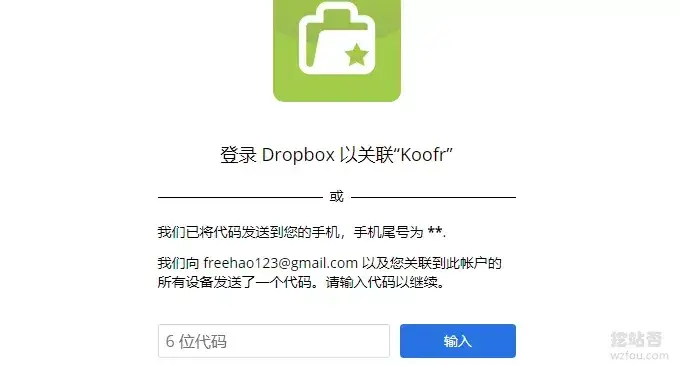
After the authorization is completed, you can manage your Dropbox, Onedrive, and GoogleDrive files online. You can only connect to one account each. You can connect to Onedrive business/education accounts, but you cannot connect to Google team drives.
4. Koofr network disk WebDAV
Koofr cloud disk supports WebDAV. If you use Keepass, Joplin, WPS, etc. and need to use WebDAV synchronization, you can first go to the Koofr cloud disk background to set a password for a third-party application. The WebDAV format is as follows:
Host: https://app.koofr.net/dav/Koofr
Port: 443
User: the email address that you used when creating a Koofr account
Password: the password that you generated through the Koofr webapp
If you want WebDAV to access the secondary directory, just write: /dav/Koofr/wzfou.
Koofr Netdisk uses WebDAV to mount network disks to the local computer. It is also very simple. Simply install the Koofr Netdisk PC client, and then click to enable the virtual disk on the client.

Comments